Vulnerability Scan
Generate an order
We offer both monthly or yearly subscriptions per target. A target can be defined as one of the following - A website, hostname, IP address.
Retail customers can generate orders via the Servertastic Website here. Once placed you will receive an email containing a link to complete your order.
Resellers can use the Generate an Order option within the dashboard.
Placing the order
Once an order is generated you will then be able to review and complete the order. This can be done in a number of ways, either by clicking the review order on the next page or via the link that will be emailed to you.
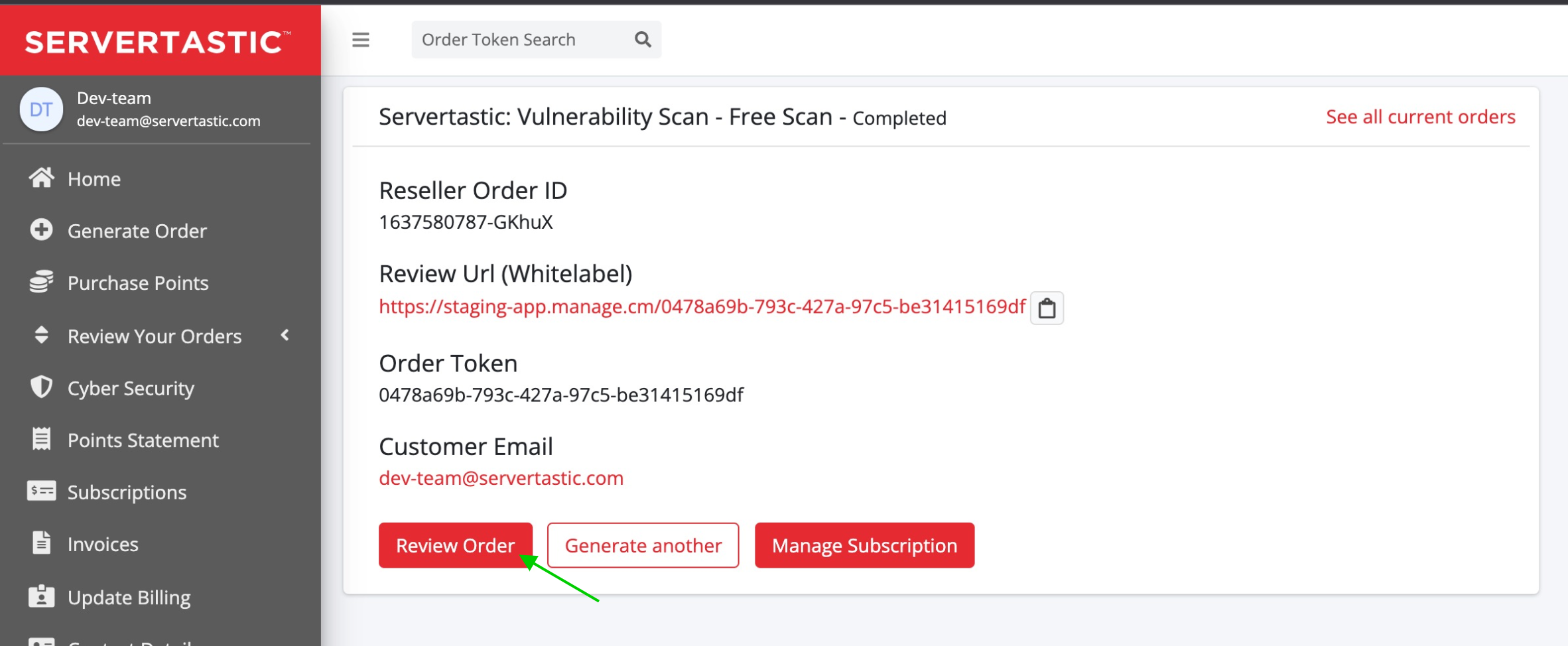
The other way to review and complete the order is from within the Servertastic dashboard by selecting the Cyber Security tab on the left-hand side.
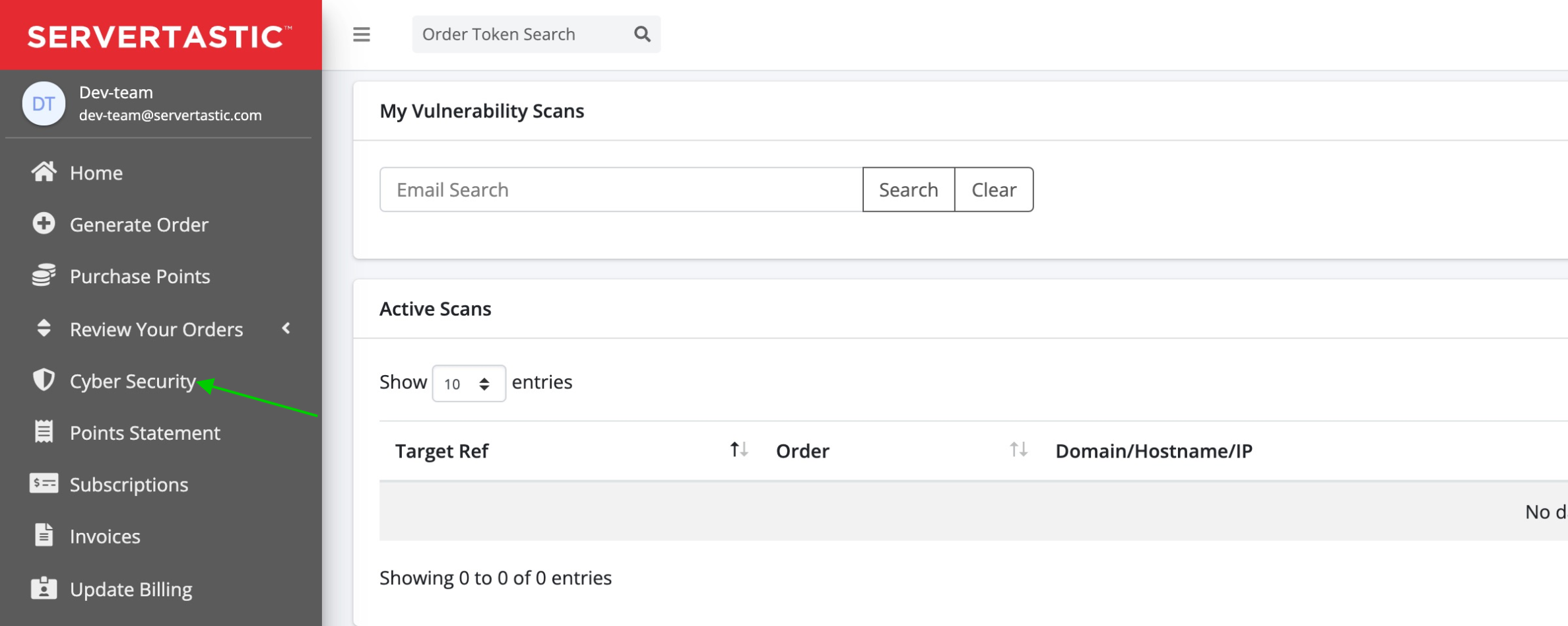
Then scroll down to the section titled Unfilled Scans and click the order link and this will take you to the order page.
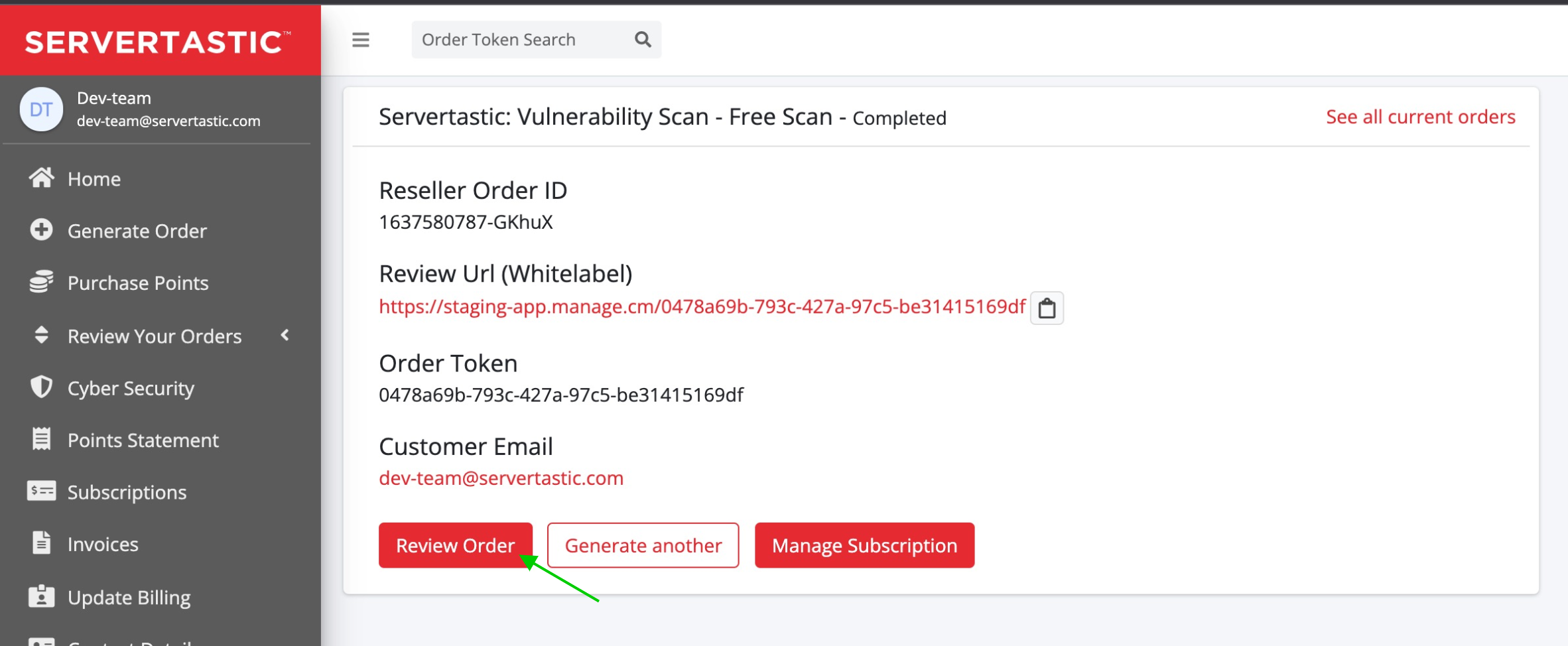
Once you have clicked on the order you have the option to review the order. You will also be able to copy the Whitelabel order link. This link can be shared with a third party or your customer. It does not contain any Servertastic branding. The link can be used at any time to obtain the current order status
Add your target
Now you are able to add a target for all your targets by selecting the Set new target a popup will appear where you can then add the target you require.

The scan
The scan will now be added to a scan queue and will scan automatically once the scan is complete you will be notified via email. To check the scan results you will need to log into your Servertastic account and click the Cyber Security tab on the left hand side.
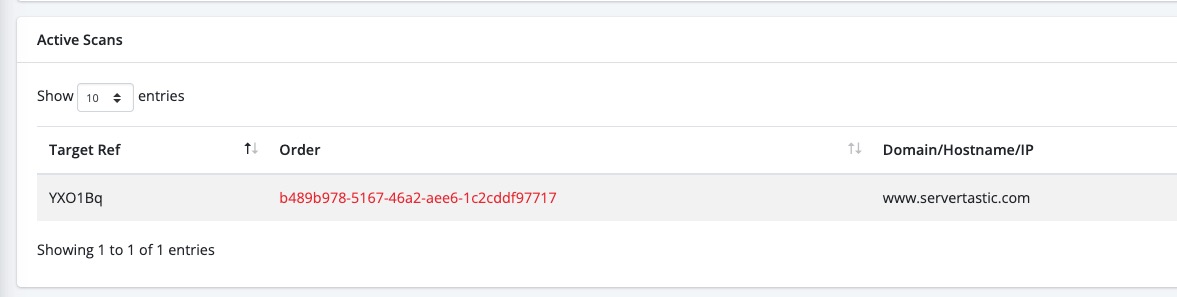
Under the heading Active Scans find the target that you want to look at and click the order link and then the select review order button. This will take you to the review page for your order, inside this page you can view the scan results, the issues and the fixes (remediation) via the toggle scan button.
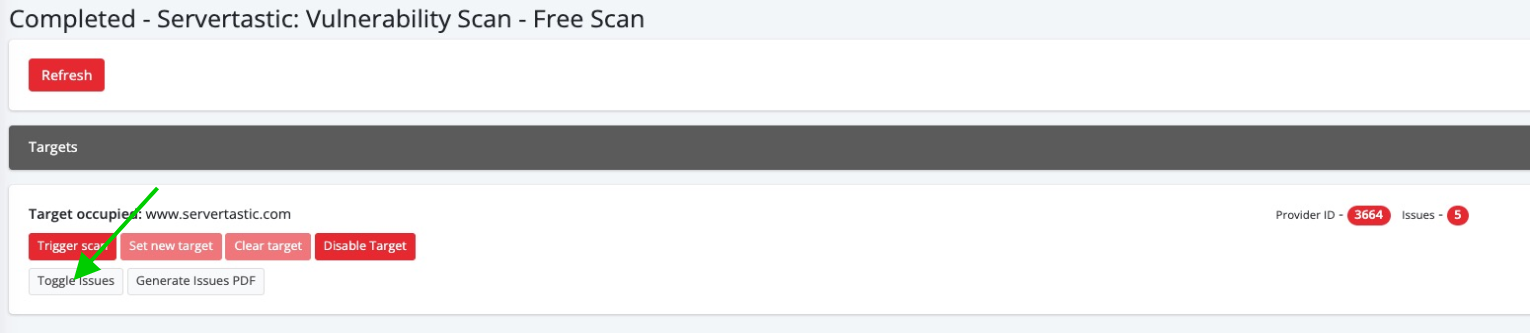
You can also view, download and print the scan results with the issues and remediation options via the Generate issues PDF button.
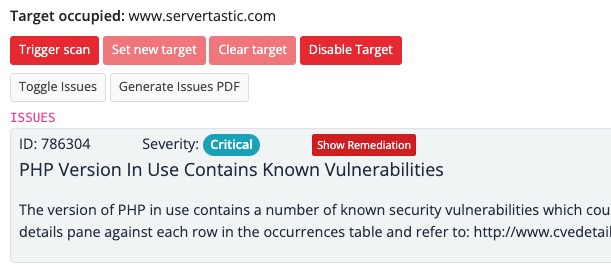
Updated 7 months ago
