SSL Certificate Installation for Exchange 2010
Installing with the Exchange Management Console
- Download and open the ZIP file containing your certificate. Your certificate file will be named your_domain_name.cer.
- Copy the your_domain_name.cer file to your Exchange server.
- Start the Exchange Management Console by going to Start > Programs > Microsoft Exchange 2010 > Exchange Management Console.
- Click the link to "Manage Databases", and then go to "Server configuration".
- Select your certificate from the menu in the center of the screen (listed by its Friendly Name), and then click the link in the Actions menu to "Complete Pending Request".
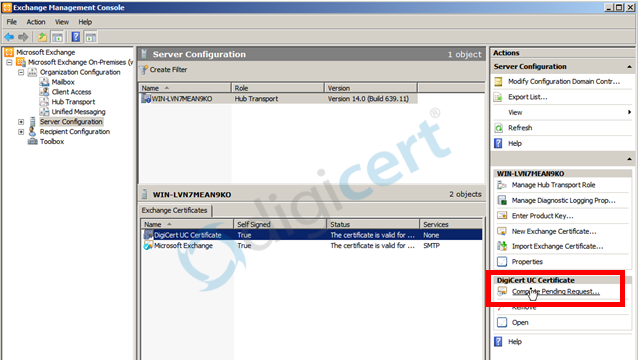
- Browse to your certificate file, then click Open > Complete.
Frequently Exchange 2010 will show an error message stating that "The source data is corrupted or not properly Base64 encoded." Ignore that error.
Hit F5 to refresh the certificate and verify that it now says "False" under "Self Signed". If it still shows "True", you may have selected the wrong certificate or you may have generated the request on a different server. To fix this, you can create a new CSR on this Exchange server and reissue the certificate.
- Now, to enable your certificate for use, go back to the Exchange Management Console and click the link to "Assign Services to Certificate."
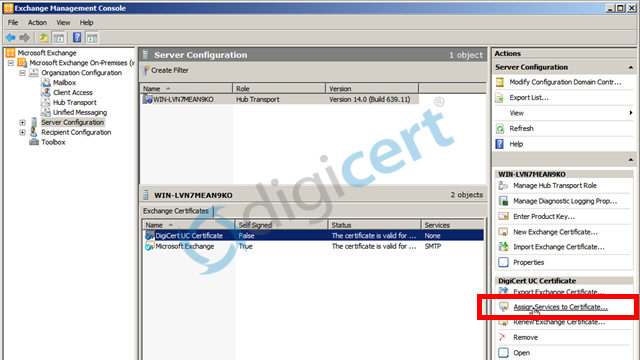
- Select your server from the list provided, then click Next.
- Select the services for which you would like to enable your new certificate, click Next > Assign > Finish.
Your certificate should now be Installed and Enabled for use with Exchange.
Updated 7 months ago
