Managing SSL Orders
Generating an order
Retail customers can place generate orders via the Servertastic Website. Once placed you will receive an email containing a link to complete your order. You can also login to your account and see the pending order under the Current Orders section.
Reseller instructions on how to generate an order are available here.
Orders that have been generated are valid for 365 days. If you do not use the generated order within 365 days the order will expire and no refunds or credits will be available.
Placing an order
Once you have generated an order you need to place the order using the order management link. This will have been supplied to you via email or can be access via your account dashboard.
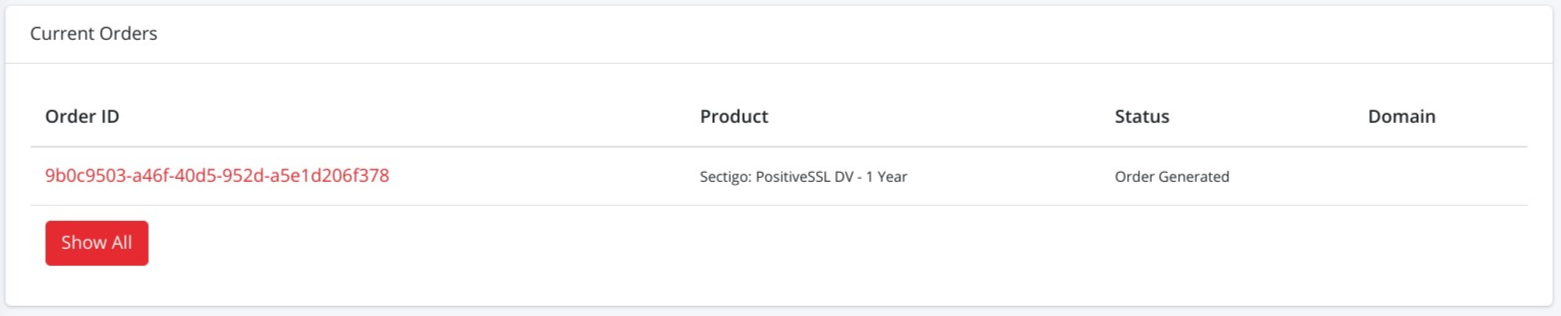
Current Orders View
Once you have clicked on the order you have the option to cancel the order or process the order. You will also be able to copy the Whitelabel order link. This link can be shared with a third party or your customer. It does not contain any Servertastic branding. The link can be used at anytime to obtain the current order status.
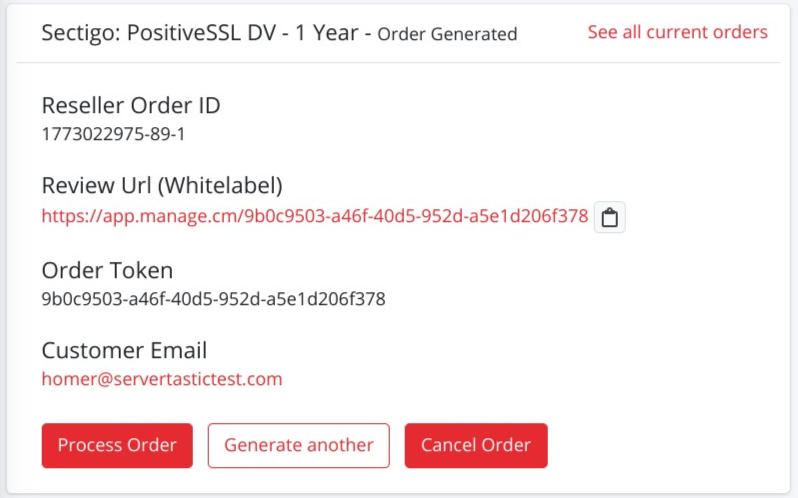
Generated Order
Reseller Whitelabel URLThe Whitelabel URL does not contain any Servertastic branding. Resellers should share this URL with customers if they want them to complete orders themselves. If you want to personalise the order process further consider using the API.
New Order or Renewal
At the start of the order process you will be asked to select New Order or Renewal .
If you select Renewal the domain name must be exactly the same as the original order. Renewing a certificate that is within 90 days of expiry allows for up to 90 days to be added to the new certificate.
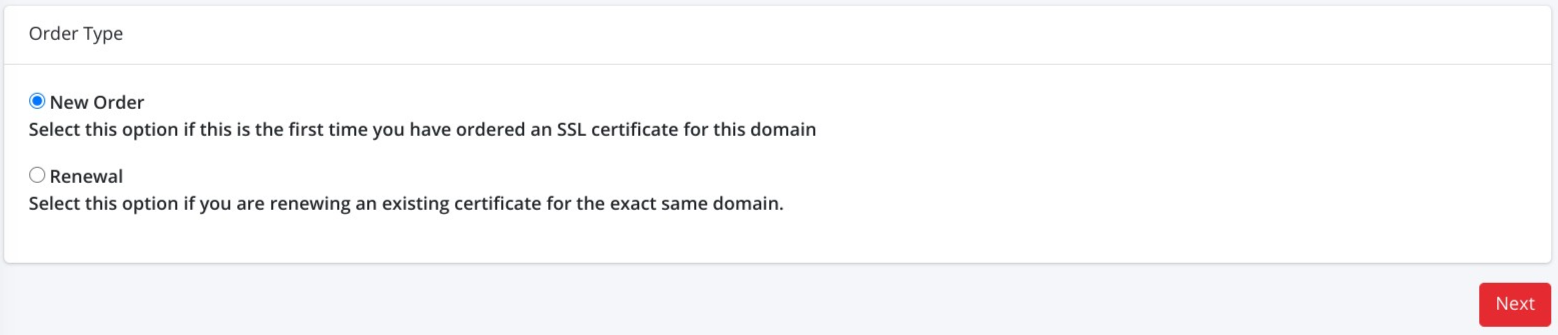
Renewal of RapidSSL, Geotrust, Thawte or DigiCert CertificatesWhen renewing these certificates you must supply the previous order token. This is a requirement of the CA. The order can not be processed as a renewal without the previous order token. Sectigo and PositiveSSL orders do not require the previous order token.
Order Contacts
Depending on the product you have ordered you will need to supply details for the Admin, Technical and Organisation. Please ensure these contacts are real named individuals. Especially the Admin contact and if requested the Organisation contact.
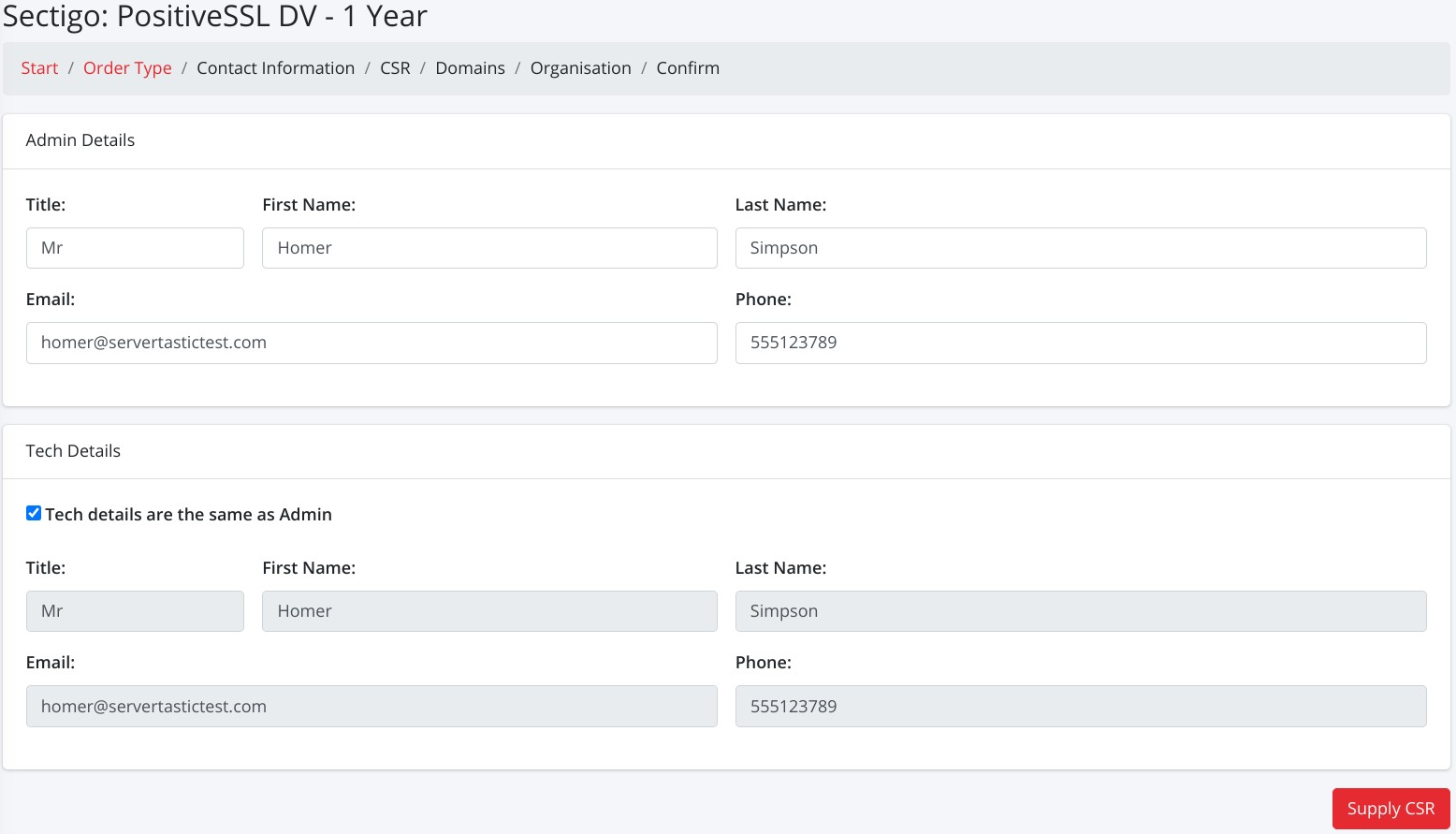
Order Contacts
Supply CSR
You will need to generate a CSR and supply this as part of the order process.
You then have the option of SHA-256 or SHA256-FULL-CHAIN. Most modern browsers will support SHA256-FULL-CHAIN and offers the highest level of security. We recommend this option unless you must support browsers older than 5 years.
You can use the Servertastic Tools website to generate your CSR. Make sure you keep a copy of your Private Key.
Wildcard OrdersIf you are generating a CSR for a wildcard order make sure you generate your CSR as *.example.com.
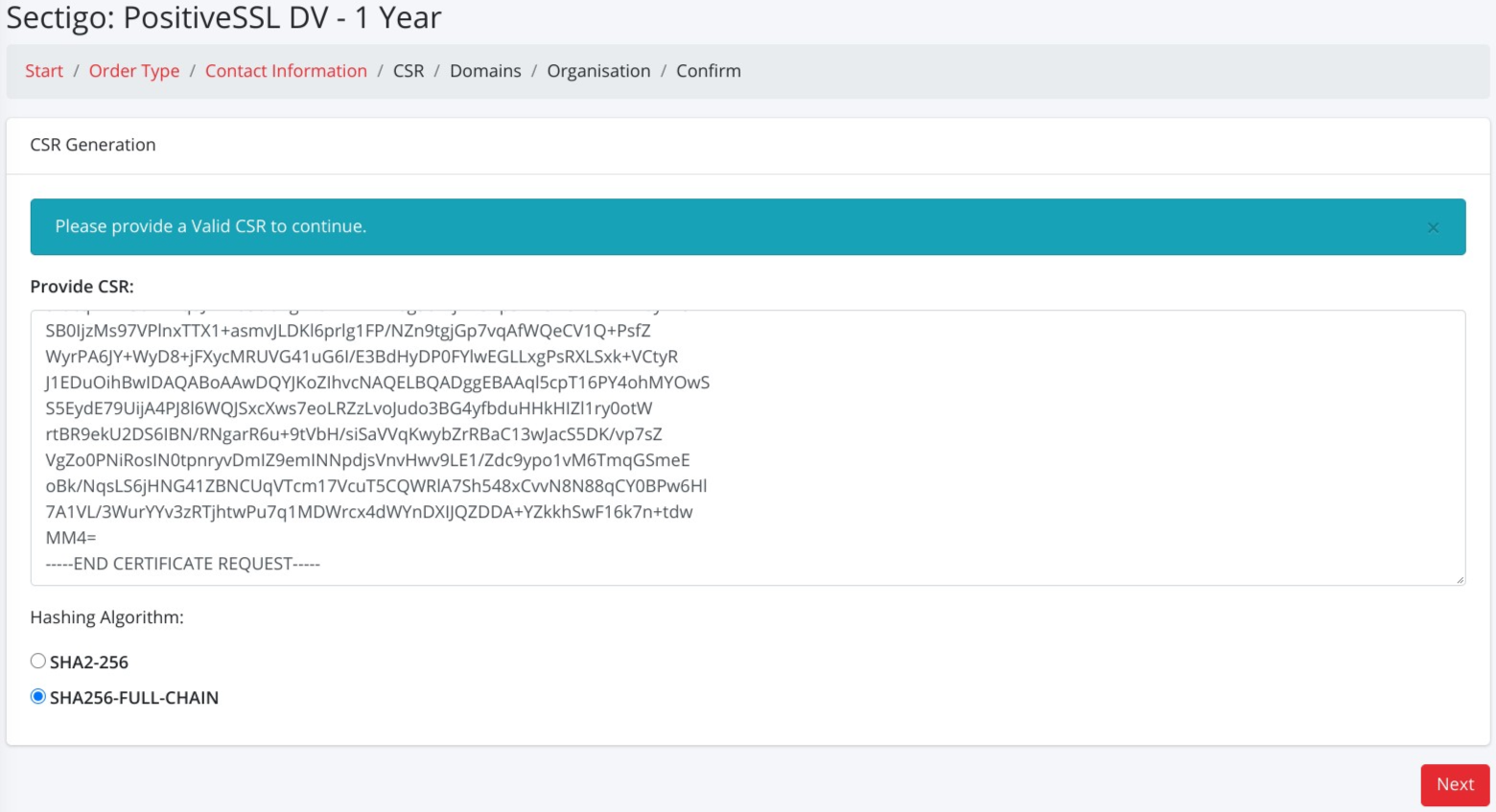
Submit CSR
PCI RequirementsTo pass any PCI scans your certificate must be SHA256-FULL-CHAIN.
Certificate Domains
After submitting your CSR you can review the domains within your certificate. The main domain will have been extracted from your CSR. We automatically add the base domain or www domain to your order free of charge.
If you have ordered a Multi-Domain certificate then you will be able to add more domains to your certificate up to the SAN limit.
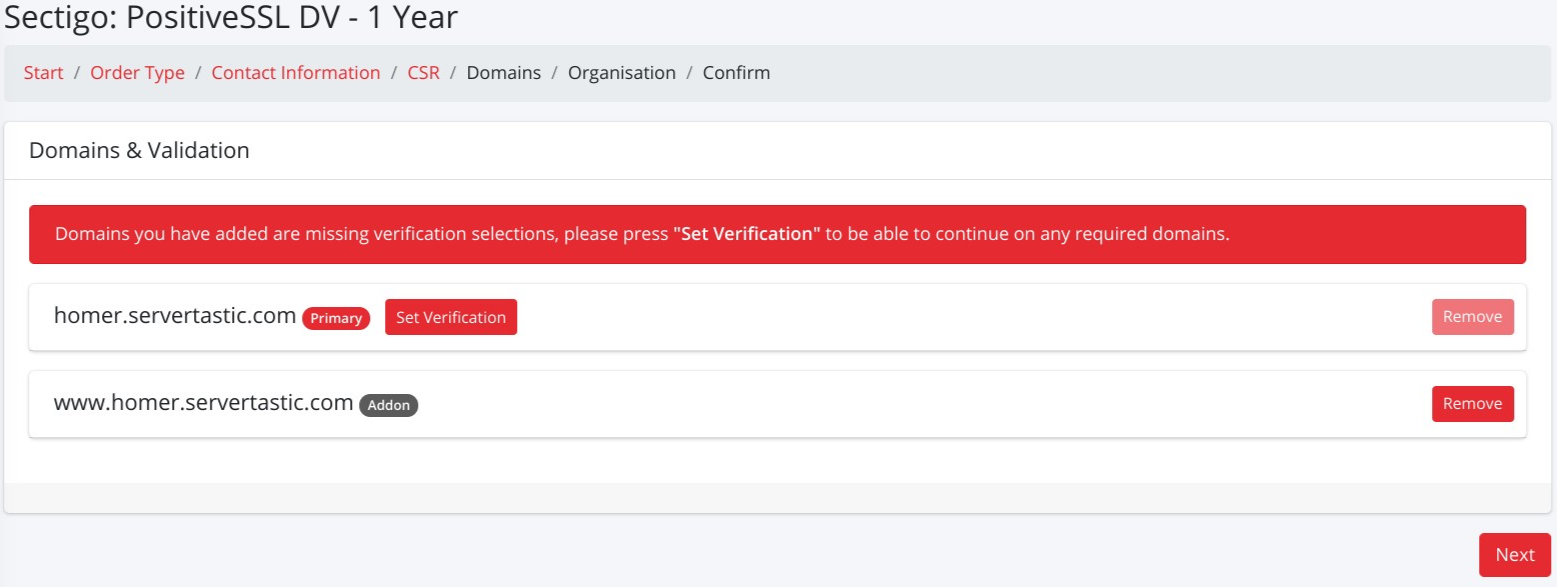
Domains in order
Domain Validation Process
As part of the order process you need to confirm you control the domain. This is done via a Domain Control Validation process. There are four options to confirm domain control. EMAIL, FILE, SFILE or DNS.
EMAIL
You are presented with a preconfigured list of email addresses. You must be able to receive an email to one of these addresses and click a link to prove control. It is not possible to utilise any email addresses outside of these options.
FILE
You will need to upload a FILE to your website that must be accessible from the public internet via HTTP. The CA will periodically check your website for the prescence of the FILE and then verify the domain control.
SFILE
This is the same as FILE but the FILE is hosted on a HTTPS URL.
DNS
You will need to add a DNS record to your domain zone file. Depending on the product ordered this will either be a CNAME record or a TXT record.
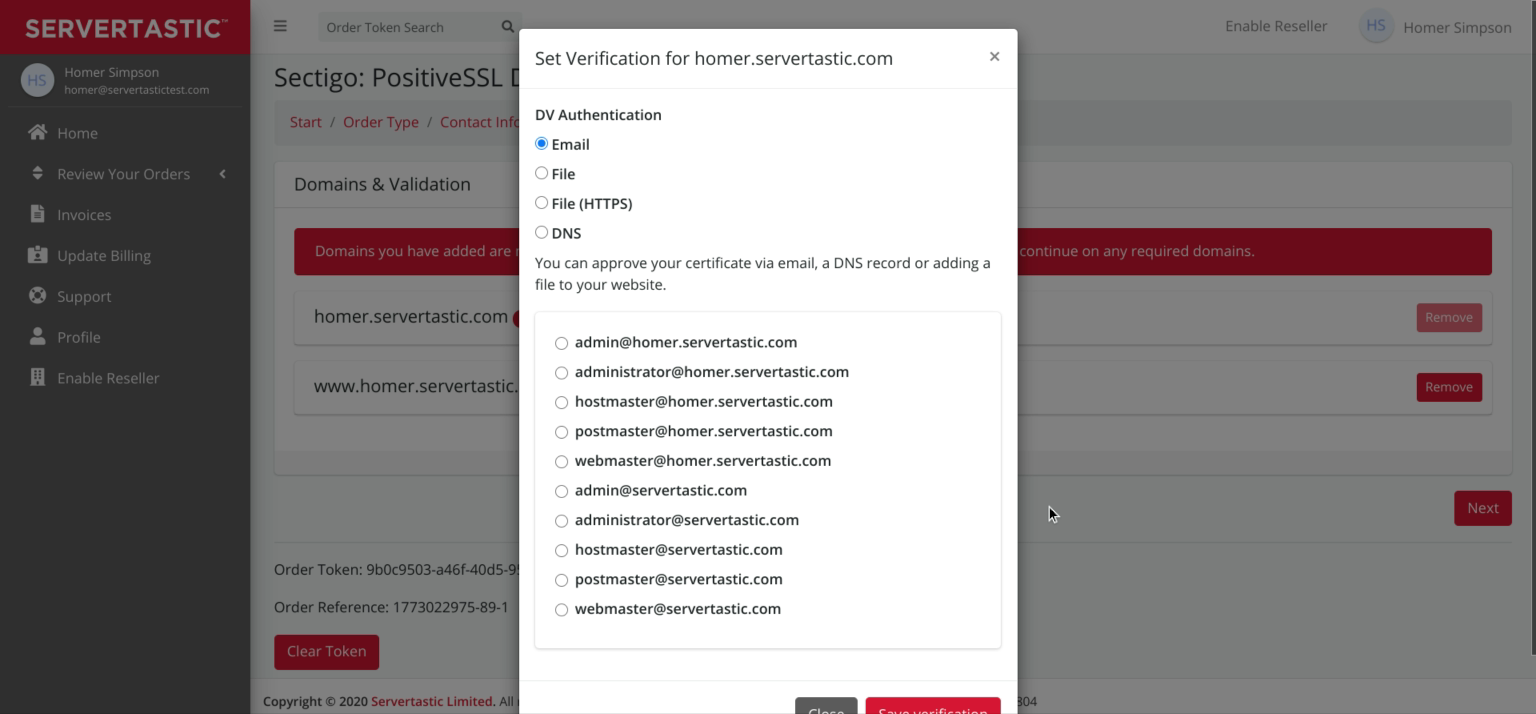
Domain Validation Options
Once each domain has a validation option selected you will be able to click Next.
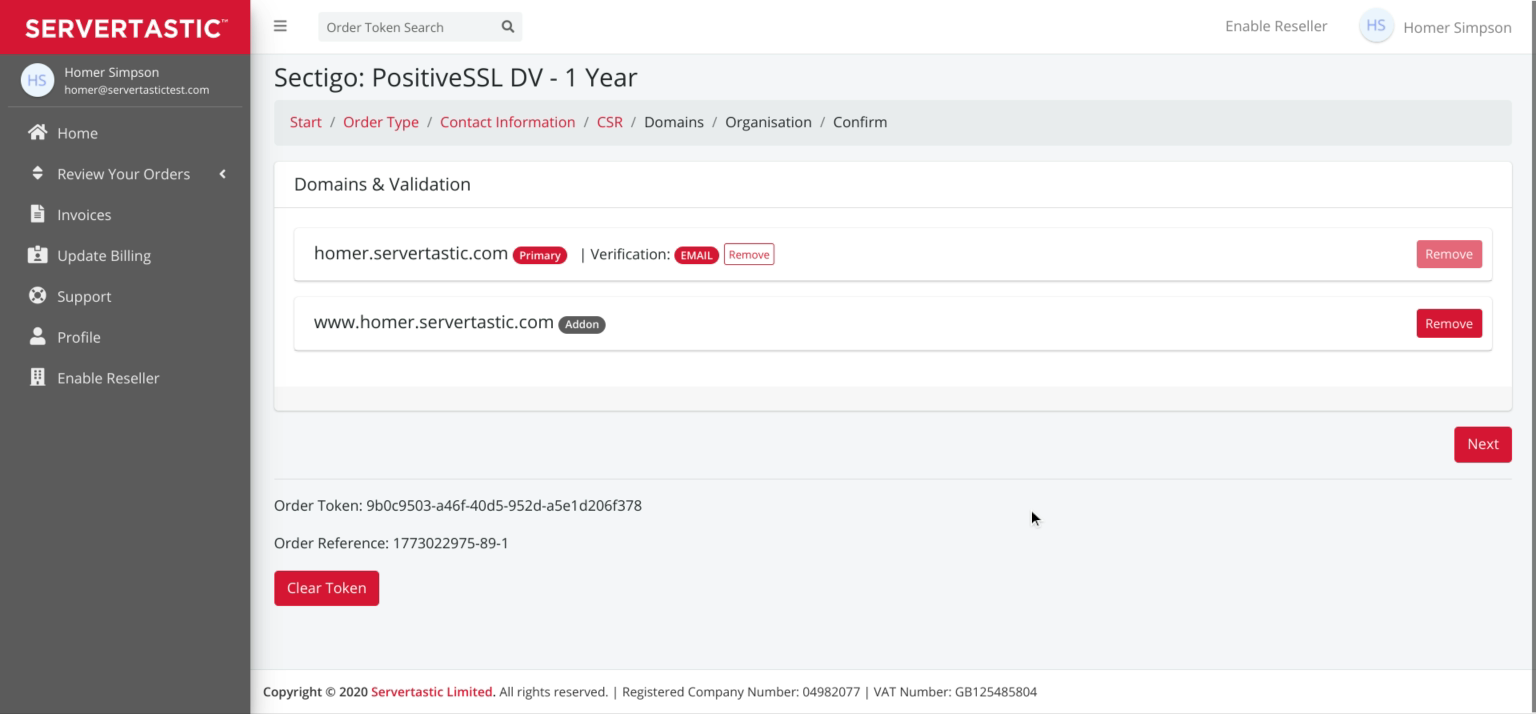
Domains ready to be validated
Organisation Details
For OV and EV certificates you will need to enter additional organisation information. This information will be validated by the CA. As such you must ensure the organisation information is a valid registered company.
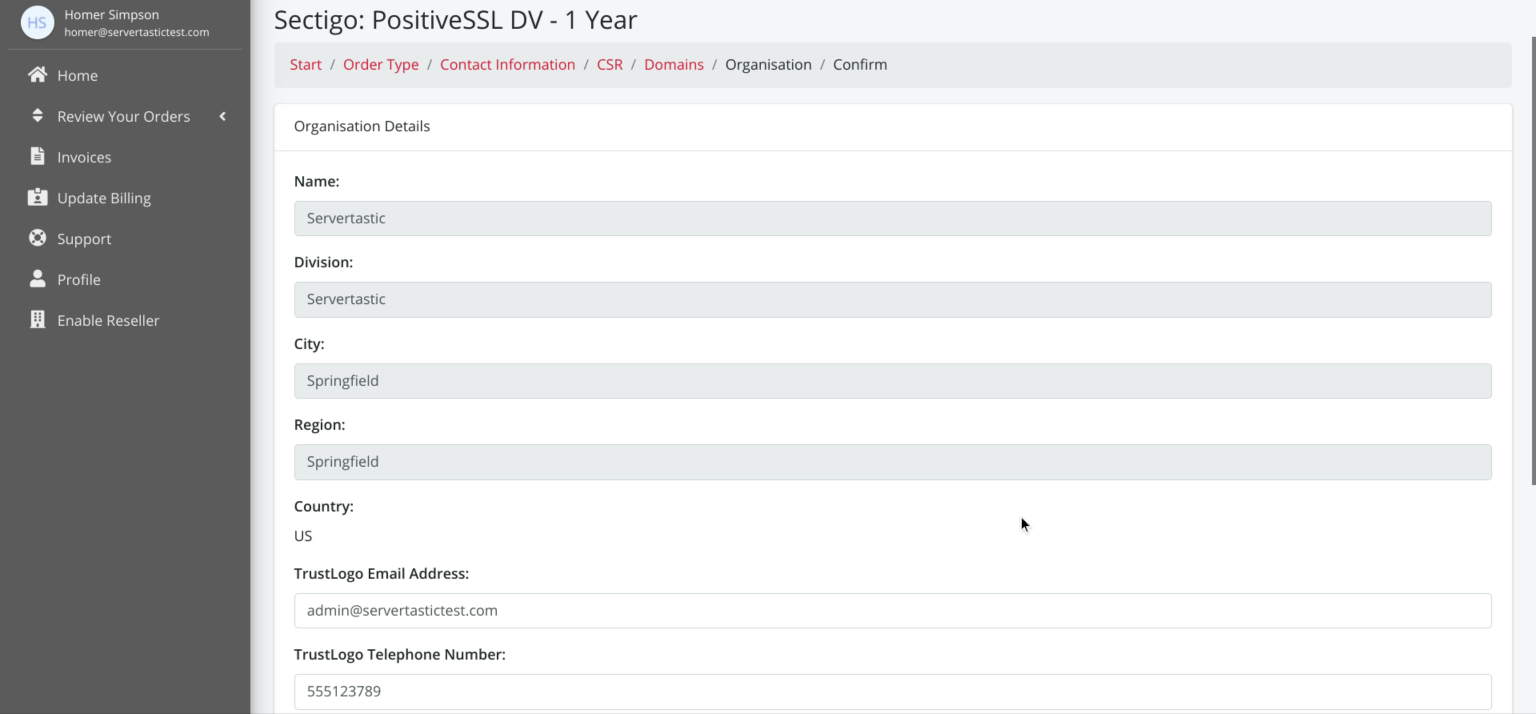
Organisation Information
Unable to edit some Organisation fields.The Name, Division, City and Region are all pulled from the CSR. This can not be edited as part of the order process. If they are incorrect you must re-generate your CSR with the correct information.
Review Order Prior to Submission
The final page will allow you to review all the information you are about to submit to the CA for processing. If required you can edit any of the information prior to submission.
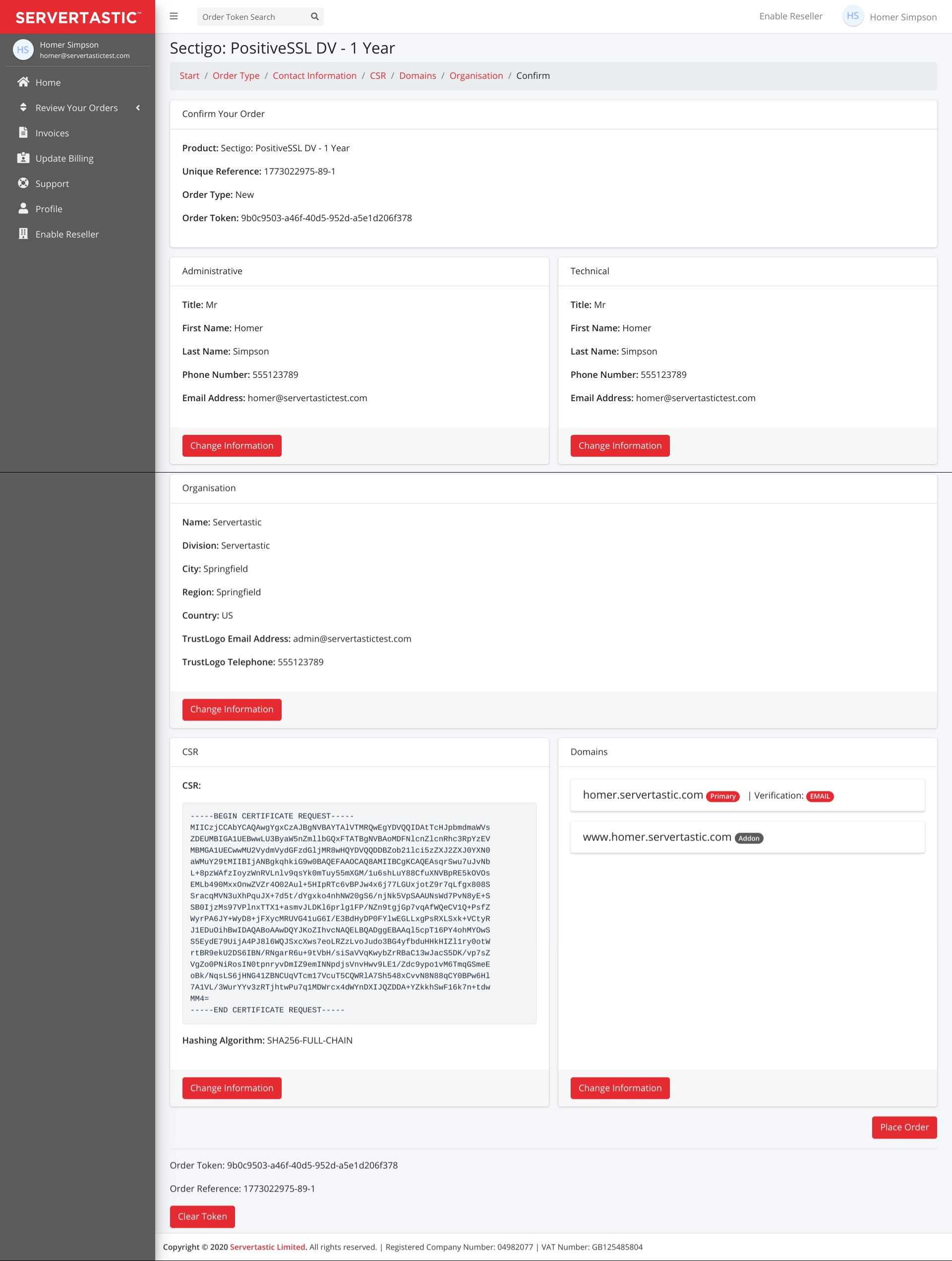
Order Review
Awaiting Customer Verification
Once the order is submitted the status will change to Awaiting Customer Approval. You then either need to complete the EMAIL, FILE, SFILE or DNS approval process as previously selected.
For FILE, SFILE and DNS you can click Toggle Verification to see the contests of the FILE or the DNS record you need to add.
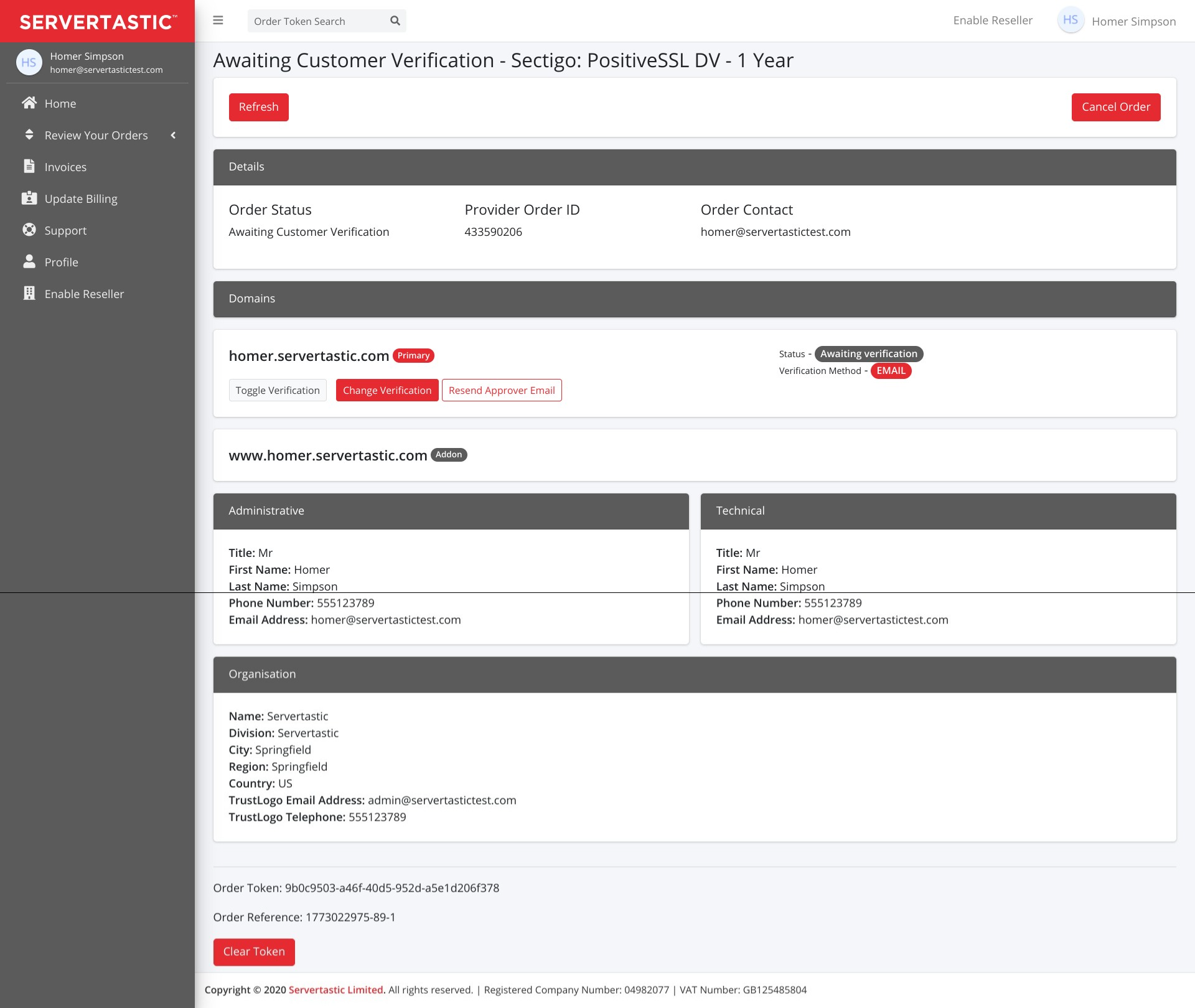
Customer Verification
Order Complete
Once you have verified domain ownership if your order is for a DV certificate it will move to the status Completed. If it is an OV or EV certificate the order will move to Awaiting Provider Approval.
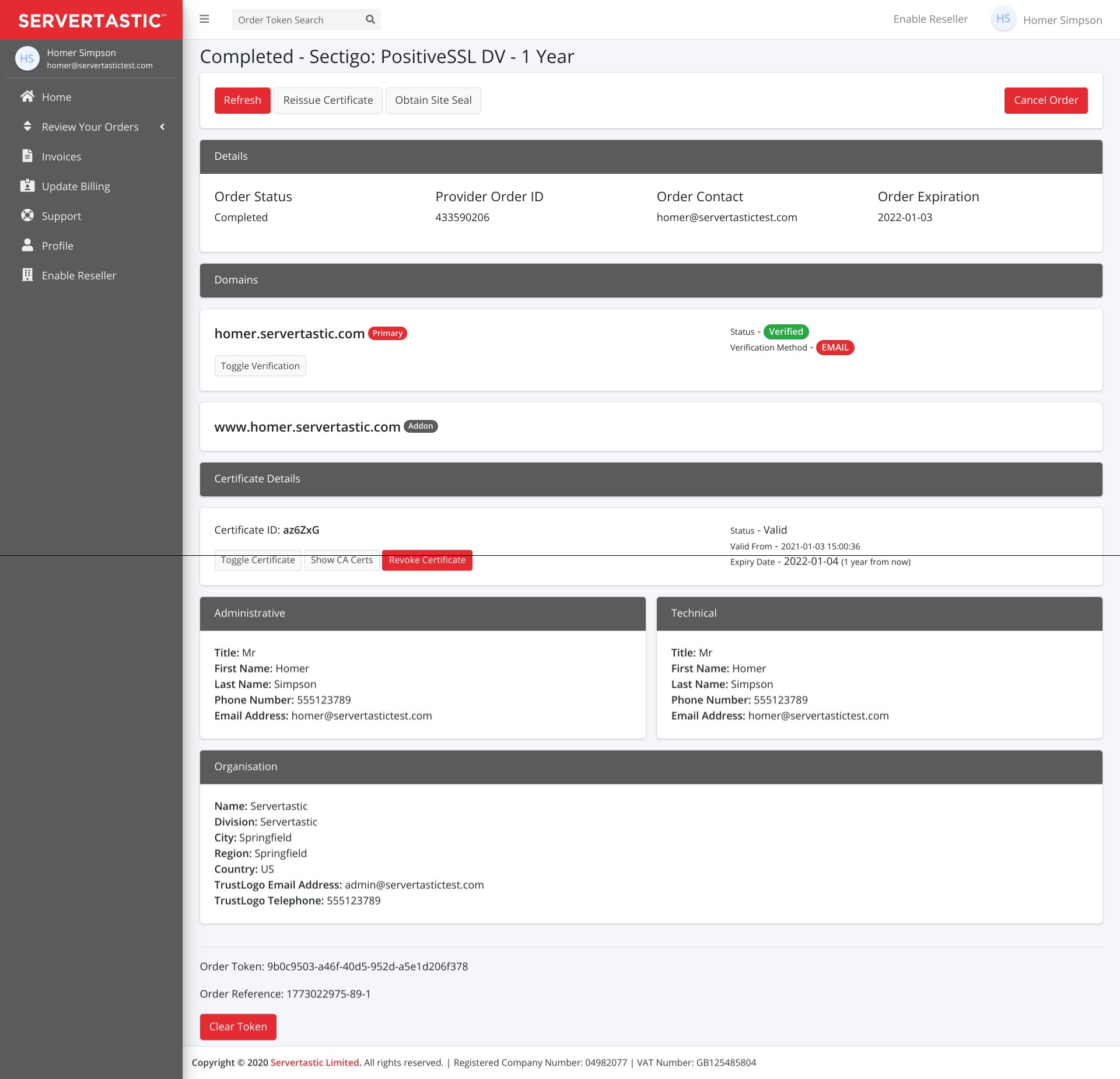
Order Complete
Download Certificate
You can dowload your certificate from the Order management page at anytime by siply clicking Toggle Certificate.
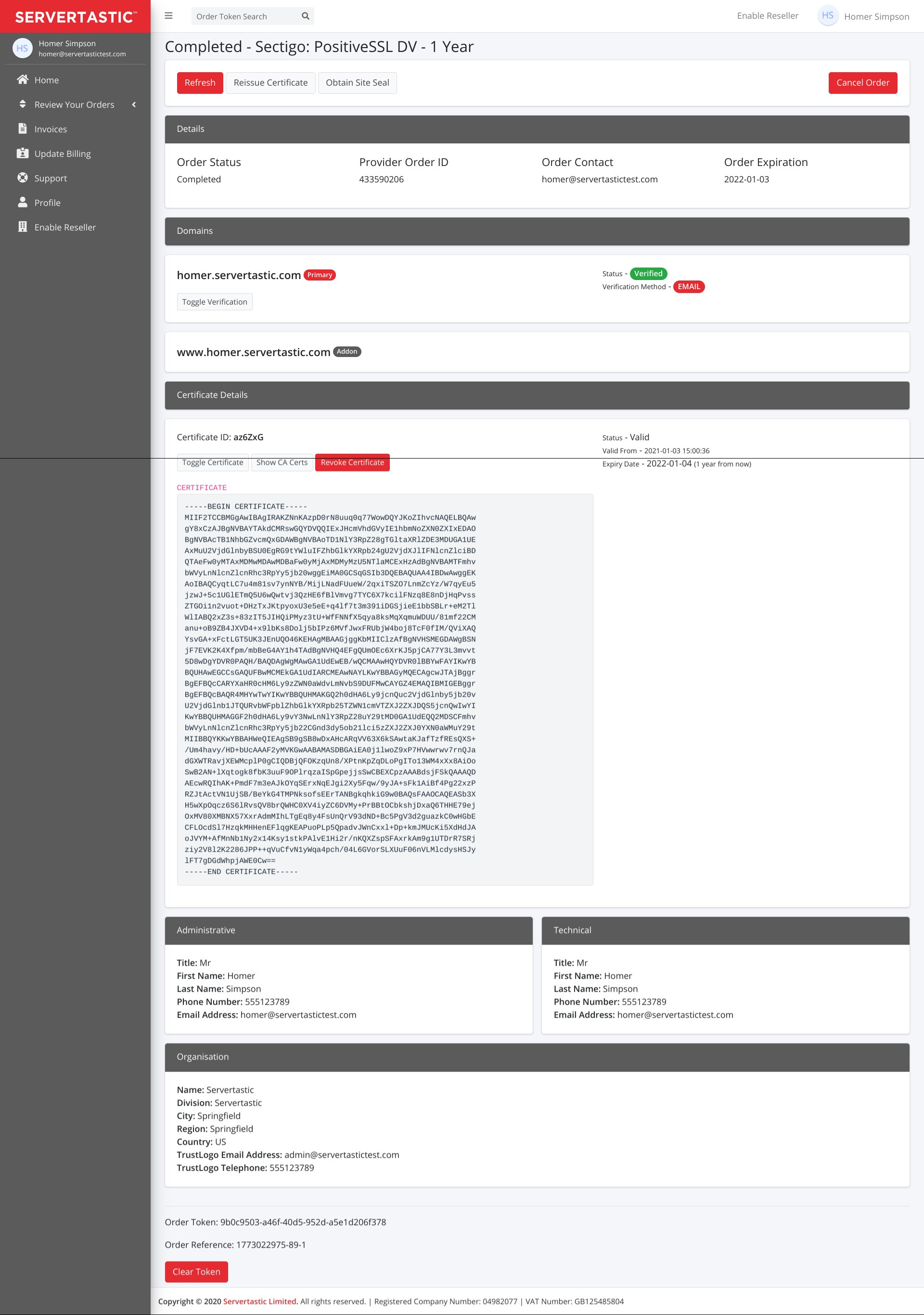
Toggle Certificate
Updated 7 months ago
